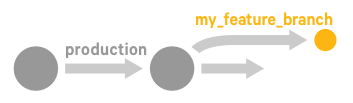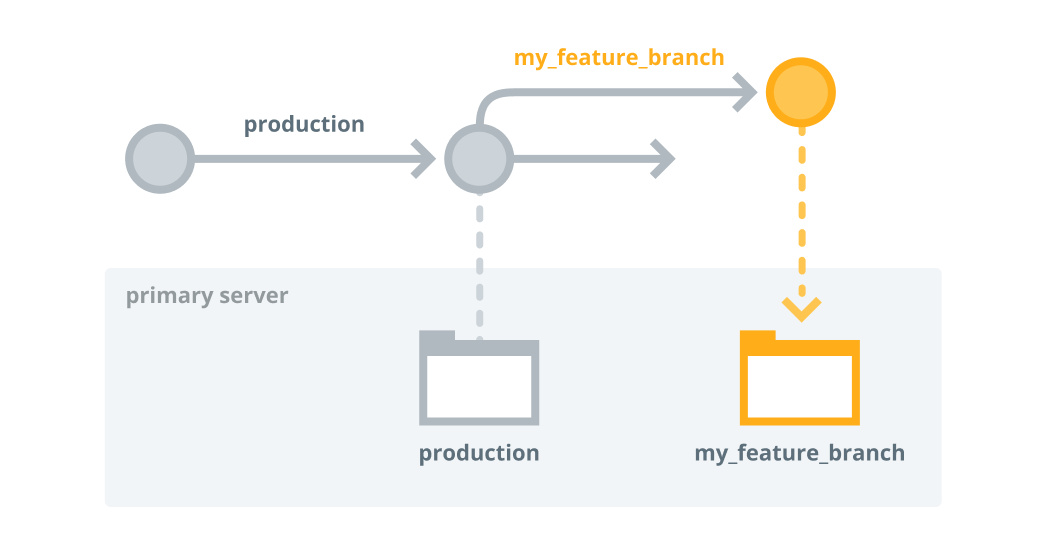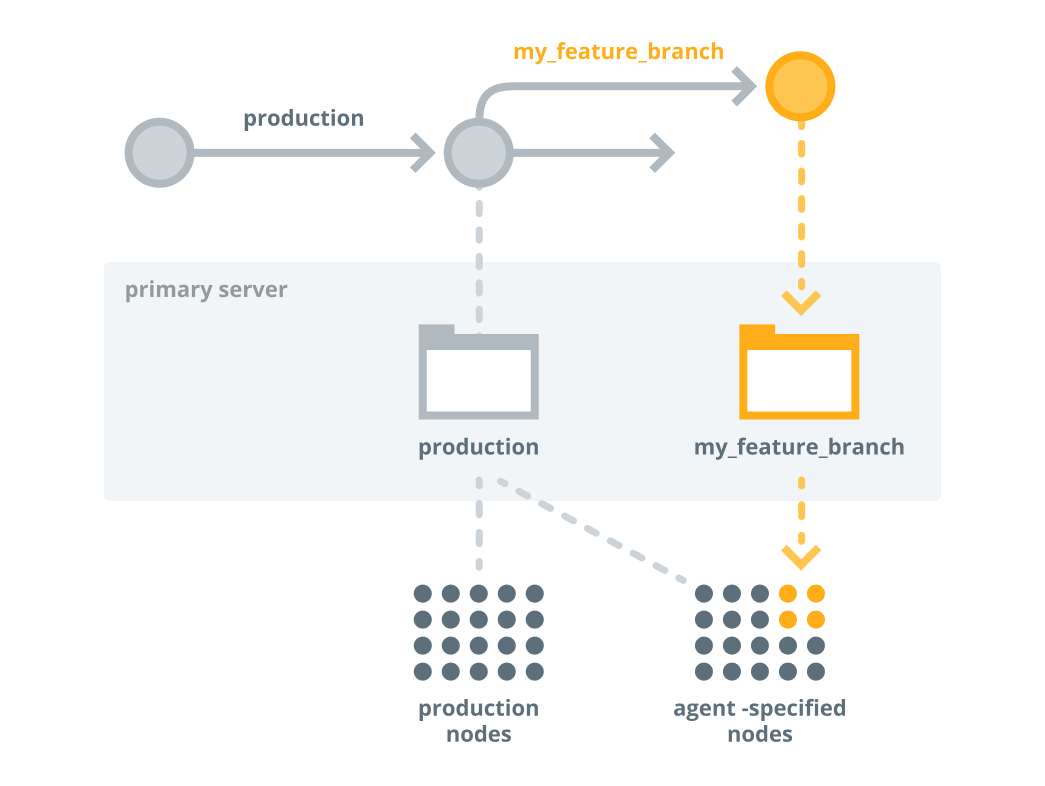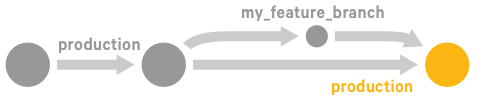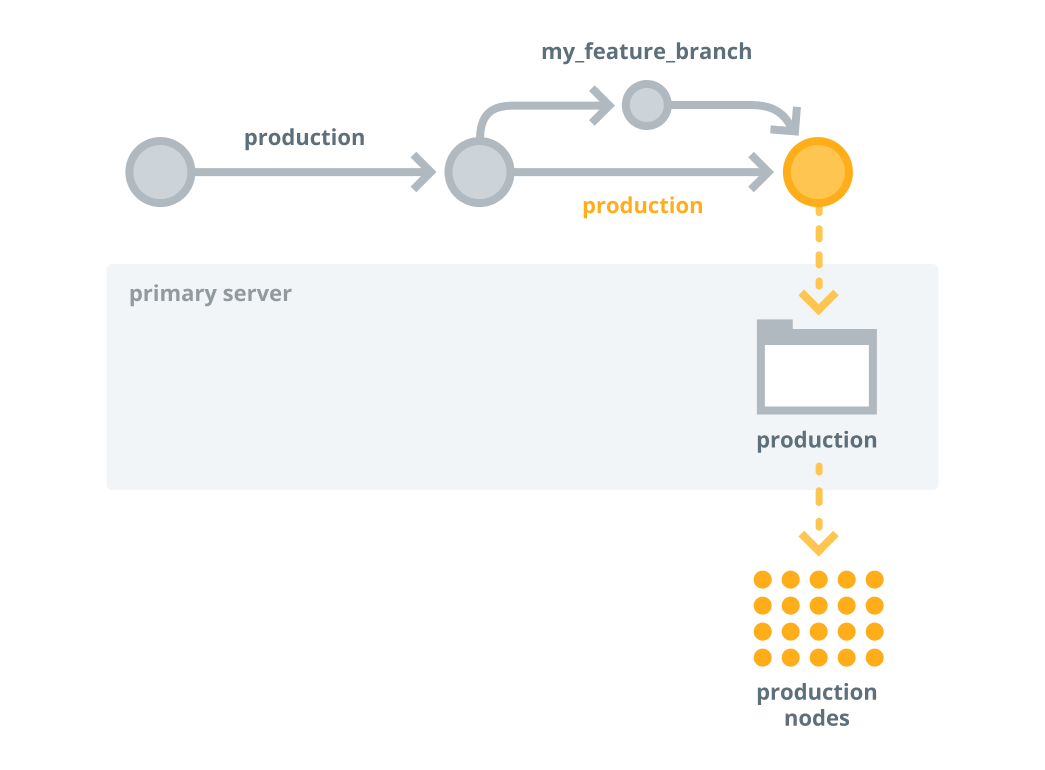Setting up the orchestrator workflow
The orchestrator—used alongside other Puppet Enterprise (PE) tools, such as Code Manager—allows you to control when and how infrastructure changes are made before they reach your production environment.
This workflow assumes you’re familiar with Code Manager. It involves making changes to your control repo, such as adding or updating modules, editing manifests, or changing your Hiera data.
This workflow requires running deploy actions from the Code Manager command line tool and the orchestrator, so make sure you have access to a host with PE client tools installed.
Enable cached catalogs for use with the orchestrator
Enabling cached catalogs on your agents ensures Puppet does not enforce any catalog changes on your agents until you run an orchestrator job to enforce changes.
When you use the orchestrator to enforce changes in a Puppet
environment (for example, in your production environment), you want agents
in that environment to maintain their cached catalogs until you run an orchestrator job that
deploys configuration changes for those agents. In these environments, agents reinforce
configuration from their cached catalogs during the normal run interval (30 minutes by
default), and they apply new configuration only when you run Puppet with an orchestration job.
Set up node groups for testing new features
Create a feature branch
After setting up a node group for feature testing, create a feature branch in your control repository. A feature branch allows you to develop and test code before merging it with the main branch.
Deploy code to the primary server and test it
After making changes to the code on your feature branch, use Code Manager to push those changes to the primary server.
Merge and promote your code
If everything works as expected on the development nodes, you're ready to promote your changes into production.
Preview the job
Before running Puppet across the
production environment, use the puppet job plan
command to preview the job.
Run the job on the production environment
If you're satisfied with the job preview, you're ready to enforce changes on the
production environment.